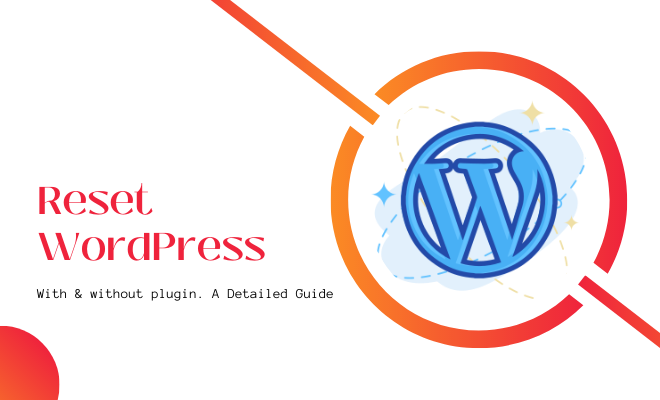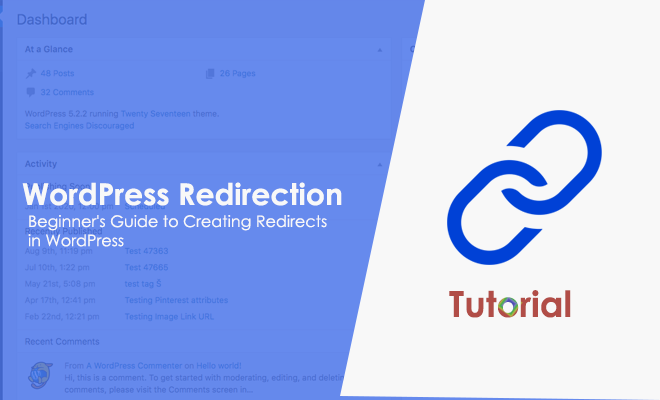An Ultimate Guide to Use WooCommerce for Beginners – Part 2
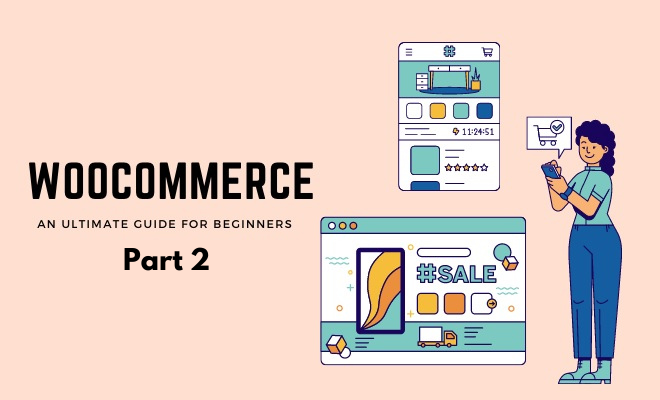
In our previous article, titled “An Ultimate Guide to Use WooCommerce for Beginners,” we had answered many of the questions that business owners often have while setting up and running an online shop. Now let’s find answers to the remaining frequently asked questions and become a WooCommerce ninja!
How to move the Add to Cart button above the product description in WooCommerce?
To place the Add to Cart button above the product description, all you need to do is add the following code snippet at the end of your child theme’s fucntions.php file.
remove_action( ‘woocommerce_single_product_summary’,
‘woocommerce_template_single_add_to_cart’, 30 );
add_action( ‘woocommerce_single_product_summary’,
‘woocommerce_template_single_add_to_cart’, 15 );
You can locate this file by going to Appearance >> Editor. Below are the hooks for a single product page and its associated priorities:
woocommerce_template_single_title – 5
woocommerce_template_single_price – 10
woocommerce_template_single_excerpt – 20
woocommerce_template_single_add_to_cart – 30
woocommerce_template_single_meta – 40
woocommerce_template_single_sharing – 50
You can change the priority of other hooks to customize the page as per your need.
How to set up the PayPal Standard in WooCommerce?
The first and foremost requirement to set up the PayPal standard is having a PayPal Business account. Go to paypal.com and sign up for a PayPal Business account. Alternatively, you can also convert your existing personal account to a Business account for free.
Once your PayPal Business account is ready, follow the steps given below to set up PayPal Standard:
- Go to WooCommerce >> Settings >> Payments.
- Tick the Checkbox to enable PayPal Standard.
- Select set up, and you will be redirected to the PayPal Standard settings.
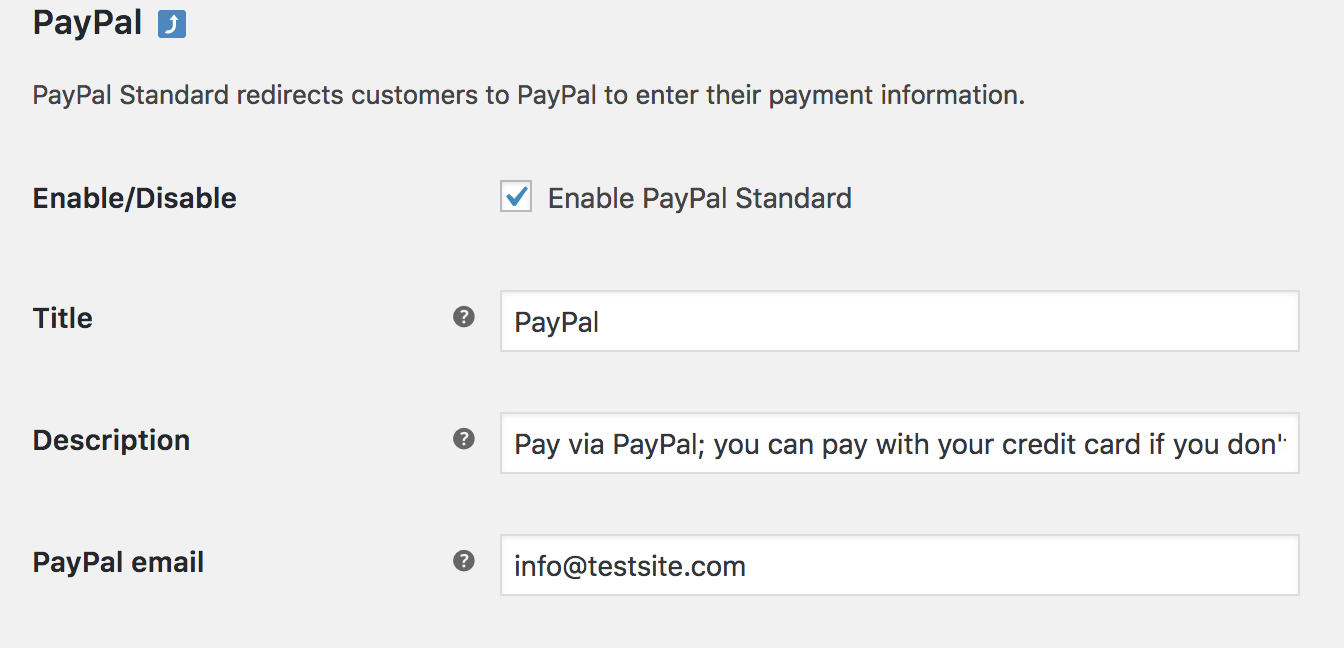
- Enter the same email address you used for your PayPal Business account in the PayPal Email field.
- Under Advanced Options, complete fields as required.
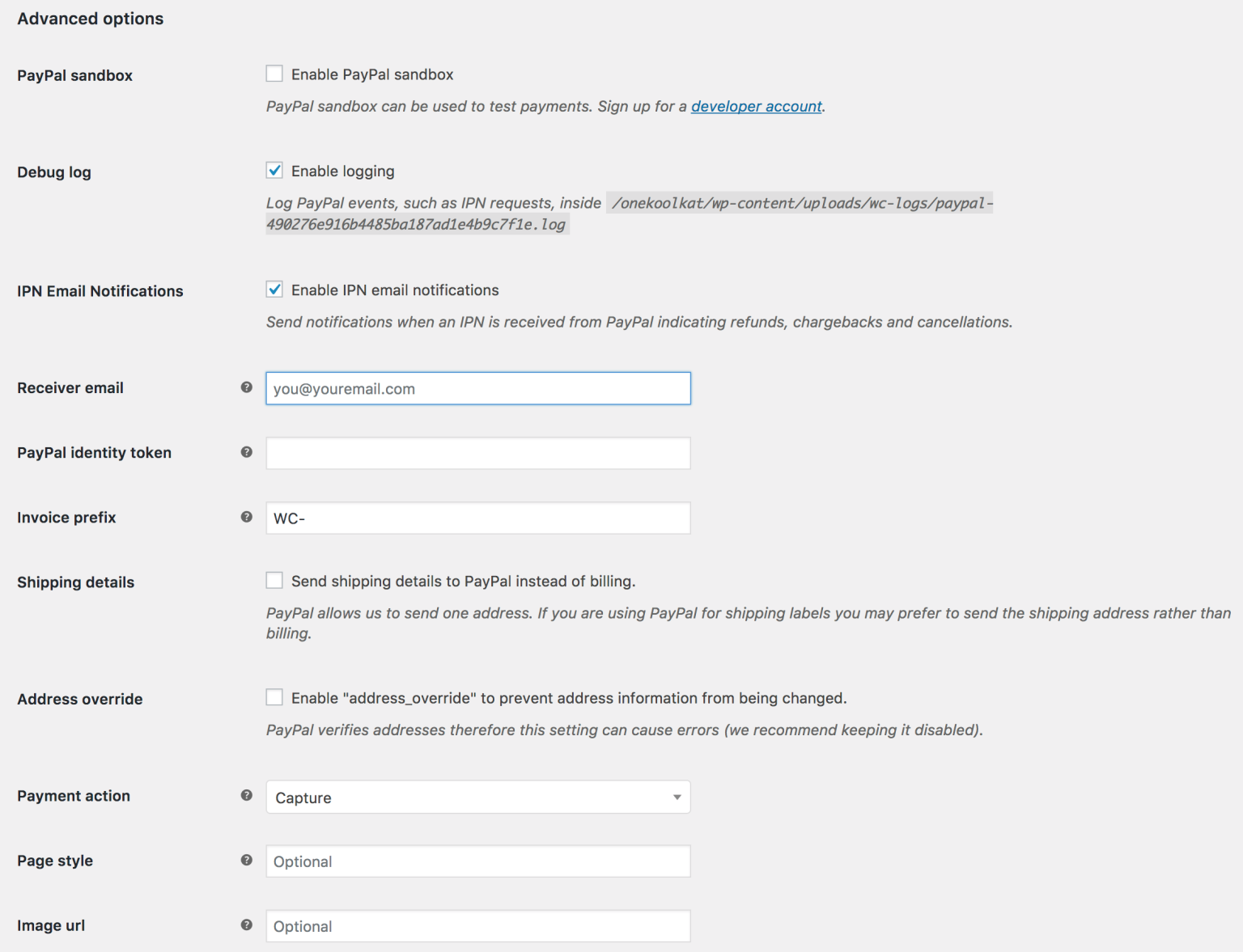
For more information, you can follow the official page.
How to customize the Product Category page in WooCommerce?
The benefits of customizing your product category page are:
- Boosts your sales
- Improves your SEO
- Makes your store more eye-catching
You can customize the product category page using any of these plugins:
How to add a shop page in WooCommerce?
To define your shop page, you first have to create a standard page. Then go to WooCommerce >> Settings >> Products >> Display. Use the Shop Page option and select the page that you want to define as your shop page.
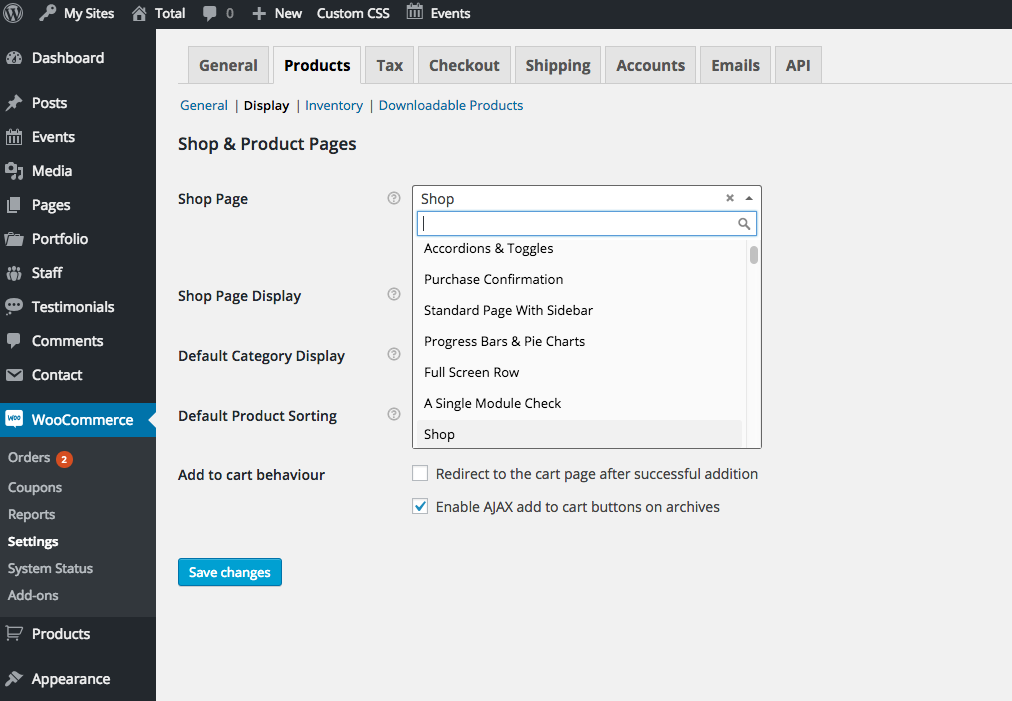
How to create two Shop pages in WooCommerce?
In WooCommerce, each (sub)category has its own archive page. Instead of showing the main shop page in your Menu, you can put those pages separately into the Menu under Design >> Menu. Here are step by step instructions:
- Go to Appearance >> Menu
- Remove Shop from Menu
- Click Screen Options at the top of your window
- Add a checkmark on Product Categories
- Now you can add the Product Categories to your Menu
Apart from that, you can also configure the same under WooCommerce >> Settings.
How to add categories in WooCommerce?
You can add, delete, and edit product categories from the Products >> Categories screen.
How to add custom shipping charges in WooCommerce?
The steps to add custom shipping charges are as follows:
- Navigate to WooCommerce >> Settings >> Shipping and select the shipping zone.
- Click “Add shipping method” and choose Per-Product as a shipping method.
- Go to WooCommerce >> Products and select the products on which you want to enable per-product shipping.
- Define shipping costs for products and variations. That’s it!
How to add a custom shipping method in WooCommerce?
The easiest way to add a custom shipping method is through the Custom Shipping Methods plugin. Alternatively, if you want to go the coding route, you can follow this tutorial.
How to add fields to WooCommerce checkout?
You can use the Flexible Checkout Fields plugin to add custom fields to the checkout page.
How to add a local pickup to WooCommerce?
Local Pickup facilitates customers to pick up the order themselves. You must add it to the Shipping Zone before using it. Then, follow the steps given below:
- Go to WooCommerce >> Settings >> Shipping.
- Select a Shipping Zone and Add Shipping Method by clicking the + icon. A modal window will appear.

- Select Local Pickup from the dropdown.
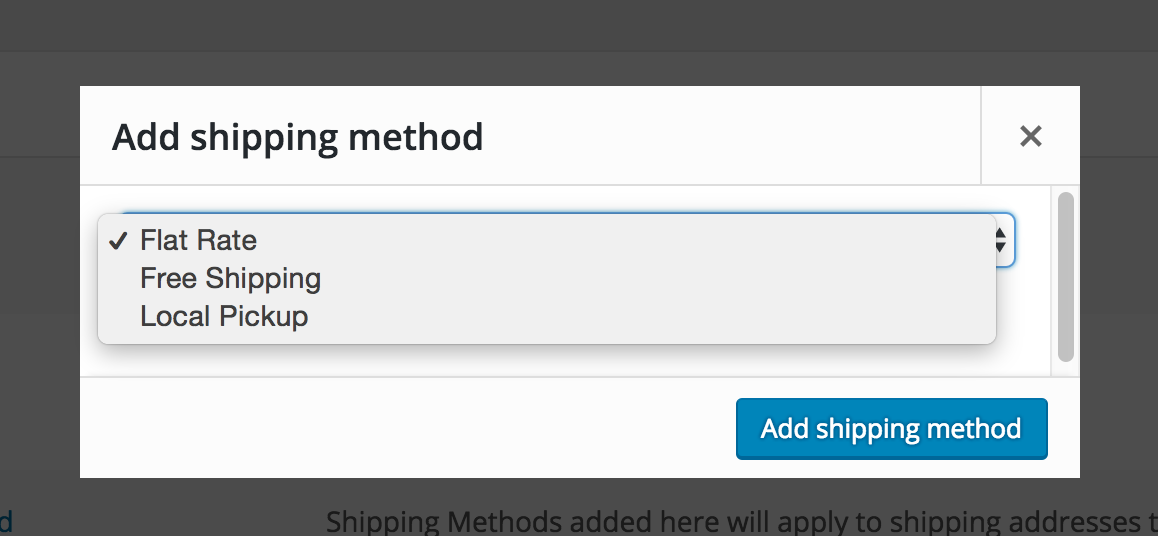
- Click Add shipping method button.
- Click Local Pickup in the row you wish to define.

- Enter a Title that customers will see during checkout—for example, Local Delivery or Self Pickup.
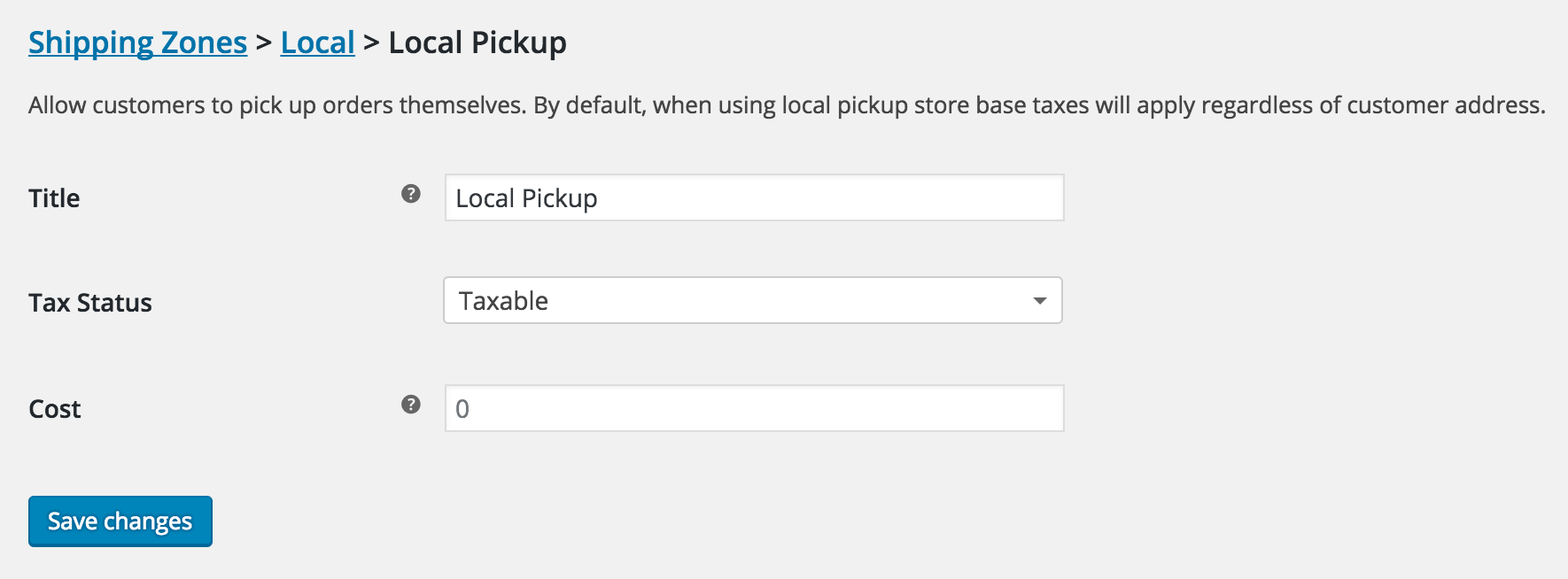
- Define whether or not the shipping amount is taxable.
- Enter Cost and Save changes.
How to add a Wishlist in WooCommerce?
You can use the Wishlists extension to bring Wishlist functionality to your online store.
How to change shipping costs in WooCommerce?
You can follow the steps given below to do this:
- Navigate to WooCommerce >> Products.
- Select the product for which you want to change the shipping cost and click “Edit.”

- Select “Shipping” on the left-hand menu and select the Shipping Class you want to assign to the product from the dropdown.
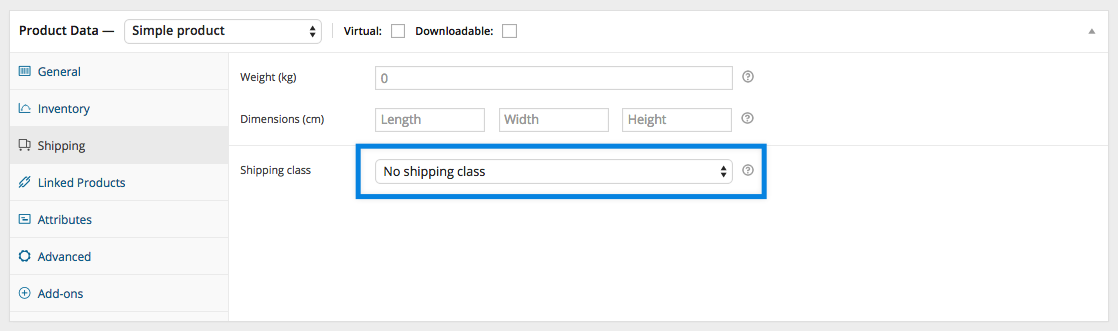
- Click “Update” to save changes.
How to install Facebook Pixel on WooCommerce?
You can use the official Facebook extension to install the Facebook Pixel on your online store.
How to create a WooCommerce plugin?
Creating a plugin requires in-depth technical knowledge and expertise. Therefore, it would be better to hire WordPress plugin development experts to get the job done.
How to display product variations in WooCommerce?
You can display product variations in four simple steps:
- Create a variable product.
- Add product attributes, such as color and size.
- Generate your variations so that each product variation has its own SKU number and price.
- Preview and publish your variable product.
For more information, visit this official page.
How to duplicate a product in WooCommerce?
Duplicating a product can save you a lot of time when creating similar products with variations and other qualities. To duplicate a product, go to WooCommerce >> Products, look for a product you wish to replicate, and click Duplicate.

How to edit billing details in WooCommerce?
You can use the Checkout Field Editor (Checkout Manager) plugin to edit billing, shipping, and additional fields on the checkout.
How to import products from Aliexpress to WooCommerce for free?
There are several plugins to help you import products from AliExpress to your store, including:
How to integrate MailChimp with WooCommerce?
You can use the official Mailchimp plugin to connect your online store to Mailchimp.
How to log in to WooCommerce?
You can log in via your WordPress login page. Once you log in, you can click on WooCommerce to access all the settings.
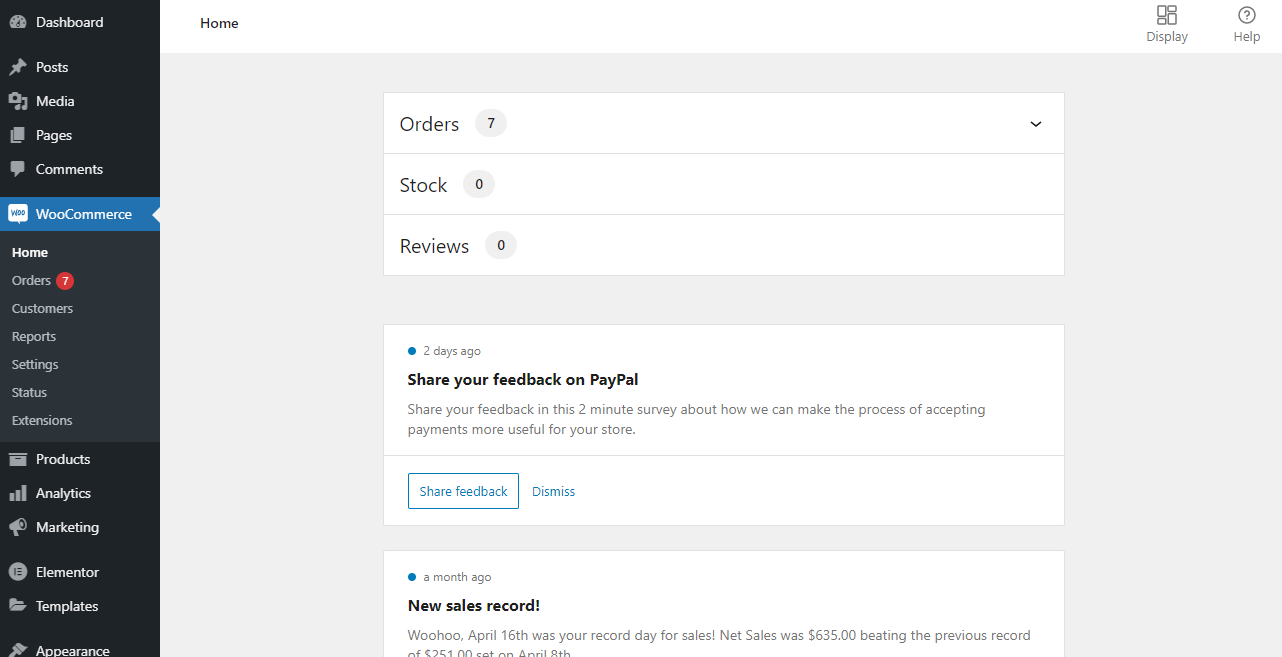
How to resize WooCommerce product images?
Follow these steps to resize your product images:
- Go to Appearance >> Customize >> WooCommerce >> Product Images in your Dashboard.
- Mention the desired width in the “Main image width” box.
- Click on “Publish”

After publishing your changes, new image sizes will be generated automatically.
How to sell digital products with WooCommerce?
If you want to sell digital products, all you need to do is check the “Downloadable” box next to the product data.

This will change your product type to the downloadable one. After that, you can move forward with the following steps, including uploading files, setting download limits, and so on. For more information, you can follow the instructions given on this page.
How to set the minimum order amount in WooCommerce?
You can add the following snippet of code to your child theme’s functions.php file to set a minimum order amount.
add_action(‘woocommerce_checkout_process’, ‘wc_minimum_order_amount’ );
add_action( ‘woocommerce_before_cart’ , ‘wc_minimum_order_amount’ );
function wc_minimum_order_amount() {
// Set this variable to specify a minimum order value
$minimum = 50;
if ( WC()->cart->total < $minimum ) {
if( is_cart() ) {
wc_print_notice(
sprintf( ‘Your current order total is %s — you must have an order with a minimum of %s to place your order ‘ ,
wc_price( WC()->cart->total ),
wc_price( $minimum )
), ‘error’
);
} else {
wc_add_notice(
sprintf( ‘Your current order total is %s — you must have an order with a minimum of %s to place your order’ ,
wc_price( WC()->cart->total ),
wc_price( $minimum )
), ‘error’
);
}
}
}
You can also use the WC Minimum Order Amount, which is based on the above snippet. Minimum Purchase is another plugin you may want to try.
How to translate the WooCommerce checkout page?
You can use the WPML WordPress multilingual plugin to translate cart and checkout pages. For more information, follow this step-by-step guide.
How to update WooCommerce extensions?
Here are the steps you need to follow:
- Access your WordPress Dashboard as the admin user.
- Navigate to Plugins >> Installed Plugins.
- From here, you can either manually update a plugin or enable auto-updates.
What is catalog mode in WooCommerce?
The catalog mode allows you to show the complete list of products to customers without making them available for checkout or order.
What is the best payment gateway for WooCommerce?
It depends on your payment requirements. Some of the most popular payment gateways are:
- Stripe
- PayPal Standard
- PayPal Pro
- Square
- Authorize.Net
- WooCommerce Payments
- Amazon Pay
- Apple Pay
- Google Pay
- Braintree
What is WooCommerce Jetpack?
Jetpack is a free, easy-to-use, comprehensive security, performance, and backup plugin that store owners can use for their shop.
What is a WooCommerce theme?
Any WordPress theme that is compatible with the WooCommerce plugin is called a WooCommerce theme. Not all WordPress themes are compatible with the platform.
How to turn off the WooCommerce store?
You can use any of these plugins to disable your store temporarily:
- Woo Store Vacation to put your online store on pause or hold mode for a certain amount of time.
- Private Store to hide all eCommerce pages from your store automatically.
How to migrate from Shopify to WooCommerce?
There are three ways you can migrate store data from Shopify:
- Manual import/export – a little time-consuming.
- Hire WooCommerce development experts – the quickest and most efficient way to migrate.
- Use the Cart2Cart extension – the price depends on the size of your store.
Whatever route you choose, migrating from Shopify is a good choice that your customers will always appreciate.
Does WooCommerce charge transaction fees?
No, the platform doesn’t charge any transaction fees. However, the payment processor you choose might cost you up to 2.9% + 0.30 cents per sale.
How to accept bitcoin in WooCommerce?
You can accept bitcoin payments on your store through plugins like:
How to add amazon products to WooCommerce?
There are several plugins to help you add Amazon affiliate products, including:
How to add a custom field in WooCommerce single product page?
There is no better way than using the Advanced Custom Fields plugin to add custom fields to product pages.
How to add Google Analytics to WooCommerce?
Use the Google Analytics Integration extension to integrate Google Analytics with the platform.
How to add product SKU in WooCommerce?
Here are the steps to add product SKU:
- Navigate to Products >> All Products in your Dashboard.
- Edit the product that you want to add an SKU number to.
- Scroll down to the Product Data section, and click the Inventory tab.
- Fill in the SKU field and click update to save your product.
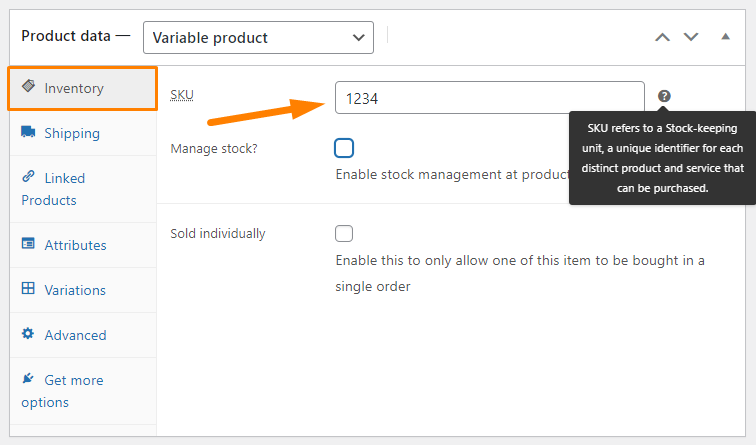
How to change product order in WooCommerce?
You can do it in Customizer. Go to Appearance >> Customize >> WooCommerce >> Product Catalog, and there you will find an option to sort products.
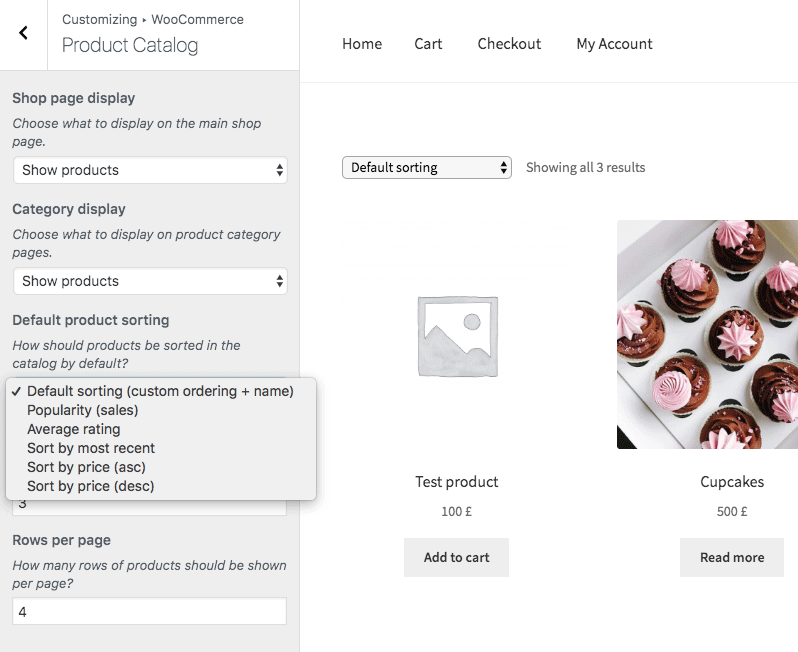
How to connect Printful to WooCommerce?
You can use the official Printful Integration plugin to do this.
How to create a checkbox field on the WooCommerce checkout page?
Here is the function to add the Checkbox:
function cw_custom_checkbox_fields( $checkout ) {
echo ‘<div class=”cw_custom_class”><h3>’.__(‘Give Sepration Heading: ‘).'</h3>’;
woocommerce_form_field( ‘custom_checkbox’, array(
‘type’ => ‘checkbox’,
‘label’ => __(‘Agreegation Policy.’),
‘required’ => true,
), $checkout->get_value( ‘custom_checkbox’ ));
echo ‘</div>’;
}
And the hook for adding the Checkbox is:
add_action(‘woocommerce_after_order_notes’, ‘cw_custom_checkbox_fields’);
Since the field is set to required, an error message must be generated if a customer leaves this field empty. Below is the code to generate error message:
add_action(‘woocommerce_checkout_process’, ‘cw_custom_process_checkbox’);
function cw_custom_process_checkbox() {
global $woocommerce;
if (!$_POST[‘custom_checkbox’])
wc_add_notice( __( ‘Notification message.’ ), ‘error’ );
}
At this point, a custom Checkbox should be added to your checkout page. Finally, here is the code to save the information provided by the customer from the Checkbox:
add_action(‘woocommerce_checkout_update_order_meta’, ‘cw_checkout_order_meta’);
function cw_checkout_order_meta( $order_id ) {
if ($_POST[‘custom_checkbox’]) update_post_meta( $order_id, ‘checkbox name’, esc_attr($_POST[‘custom_checkbox’]));
}
How to display featured products in WooCommerce?
Go to Products >> All Products in your Dashboard and click the star icon in the featured column for products that you want to set as featured. A fully colored start means that the product is featured.
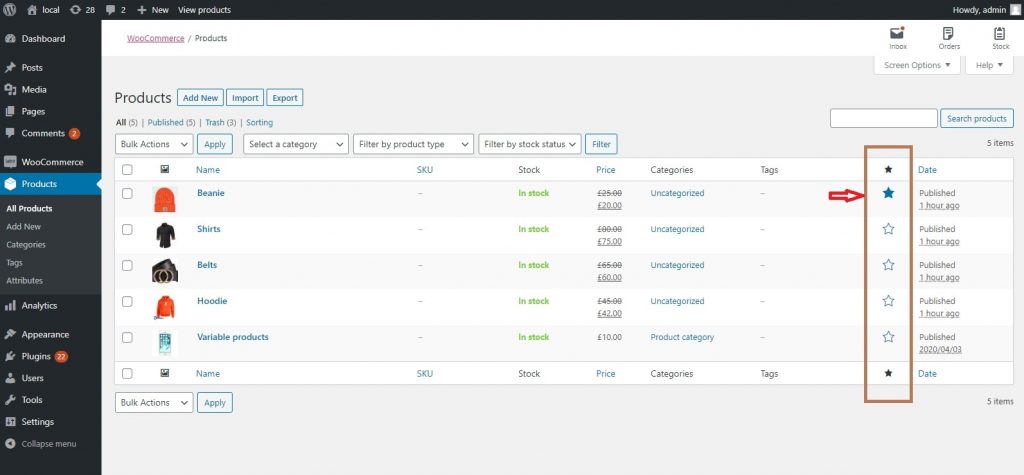
Make sure you have ticked the Featured box in the Screen Options.
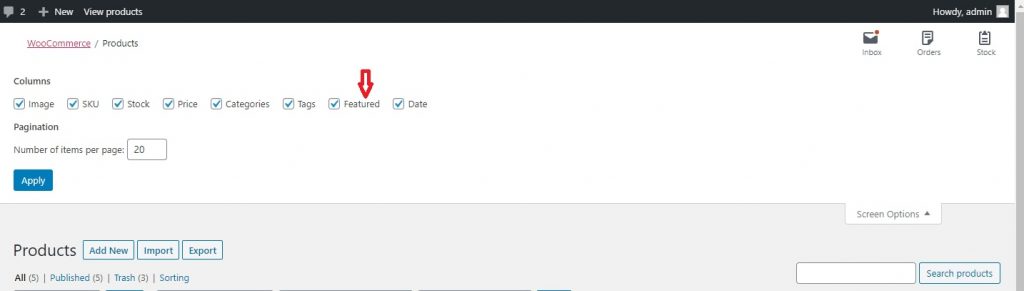
Alternatively, you can also use the Featured Products widget to display your featured products. Just navigate to Appearance >> Widgets, and you’ll find the widget there.
How to edit WooCommerce code?
You can edit your code by going to Appearance >> Theme Editor. If you want to edit a plugin, go to Plugins >> Plugin Editor. Additionally, you can edit your files from cPanel or FTP client.
How to export customer data from WooCommerce?
You can use the Customer/Order/Coupon Export extension to export a CSV file of your customers.
How to export products from WooCommerce?
You can use the built-in product CSV Importer and Exporter to export your products.
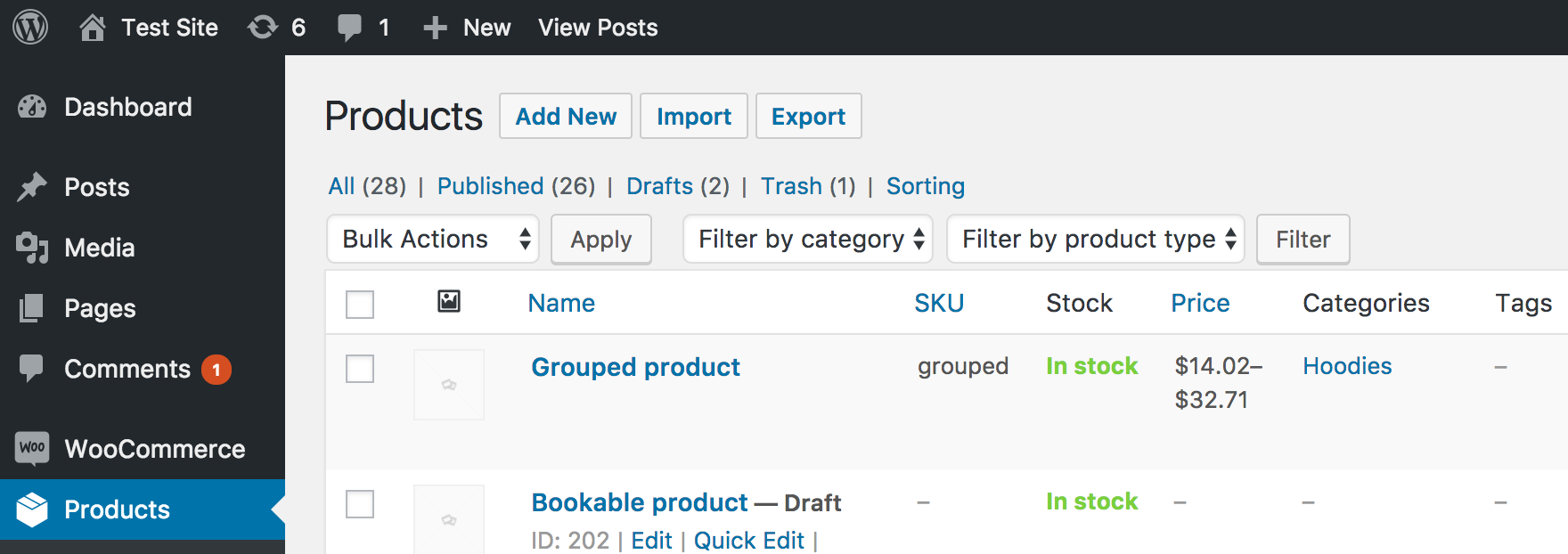
How to get product brand name in WooCommerce?
Add the following snippet of code to your theme’s functions.php file to get the product brand name:
add_action( ‘woocommerce_after_shop_loop_item_title’, ‘njengah_show_woocommerce_brands_loop’, 8 );
function njengah_show_woocommerce_brands_loop() {
global $post;
echo get_brands( $post->ID );
}
How to hide out-of-stock products in WooCommerce?
The steps to hide out-of-stock products from your Shop Page are:
- Go to WooCommerce >> Settings >> Products.
- Select Inventory
- Check the ‘Out Of Stock Visibility’ option
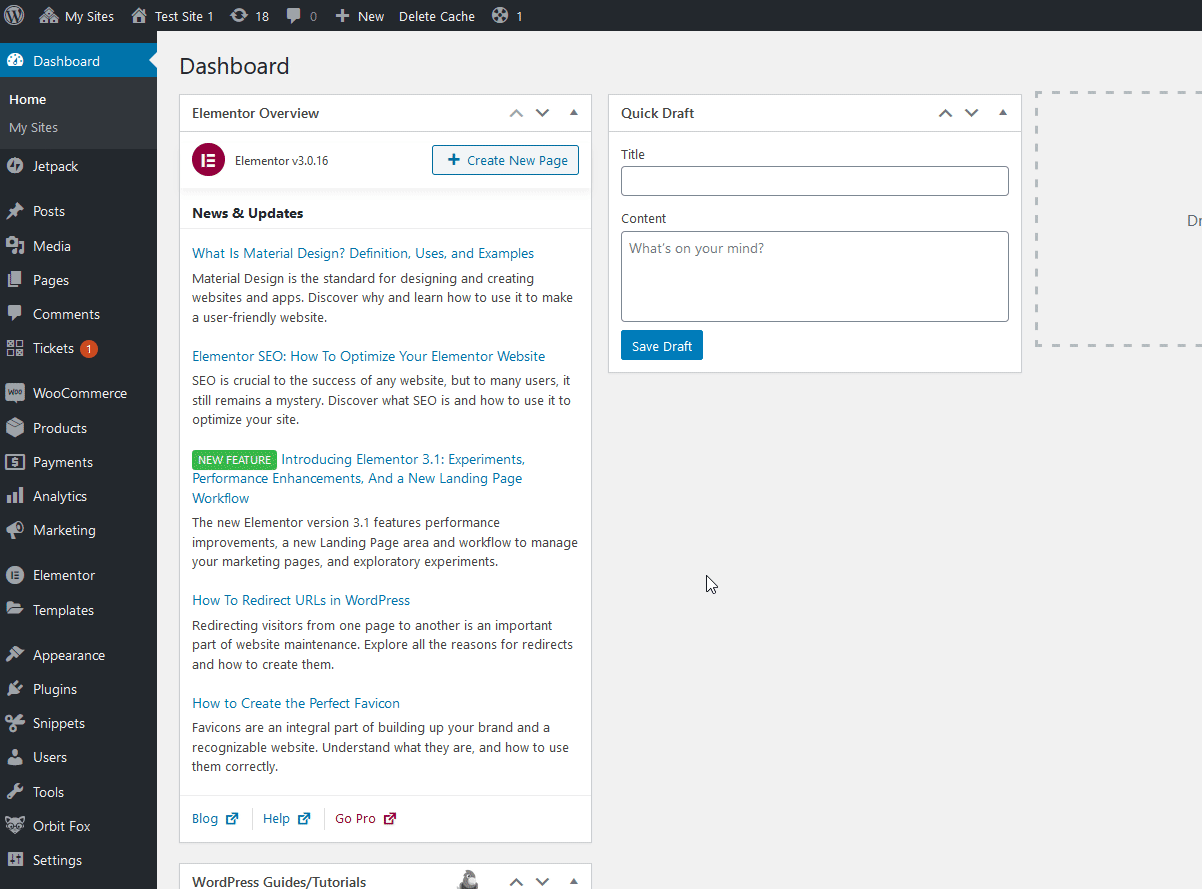
How to import WooCommerce orders?
You can use Customer/Coupon/Order CSV Import Suite to import your orders.
How to know the WooCommerce version?
Head over to WooCommerce >> System Status in your Dashboard to check the version of active installation and other similar details.
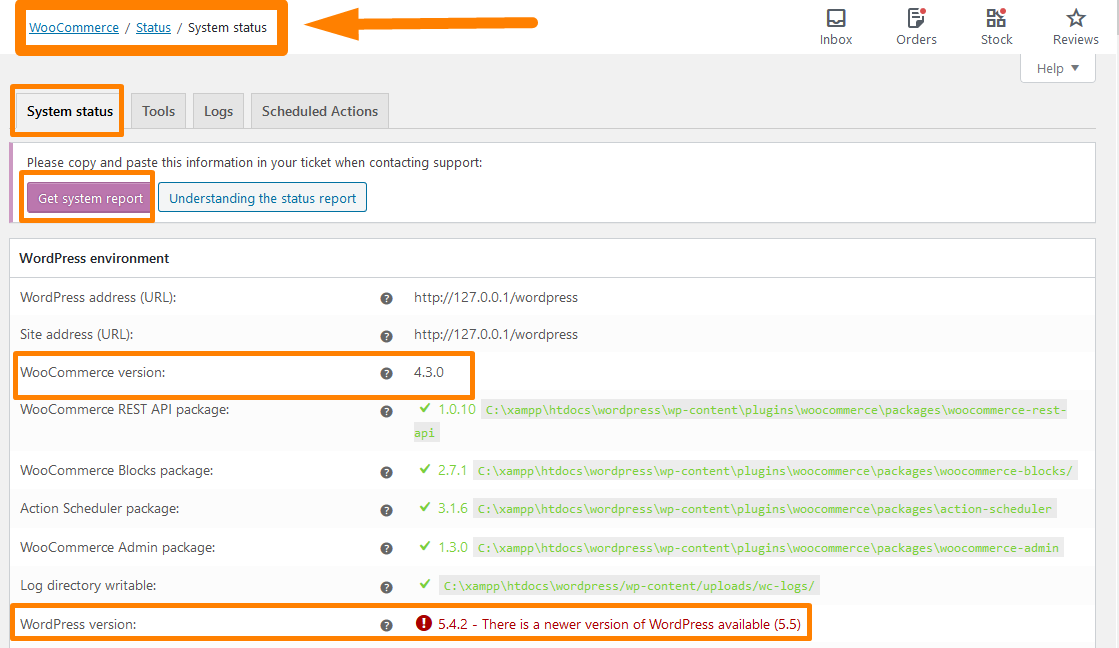
How to remove uncategorized category in WordPress WooCommerce?
Following these five simple steps to remove an uncategorized category:
- Go to Products >> Categories
- Set another category as the default one
- Click Make default
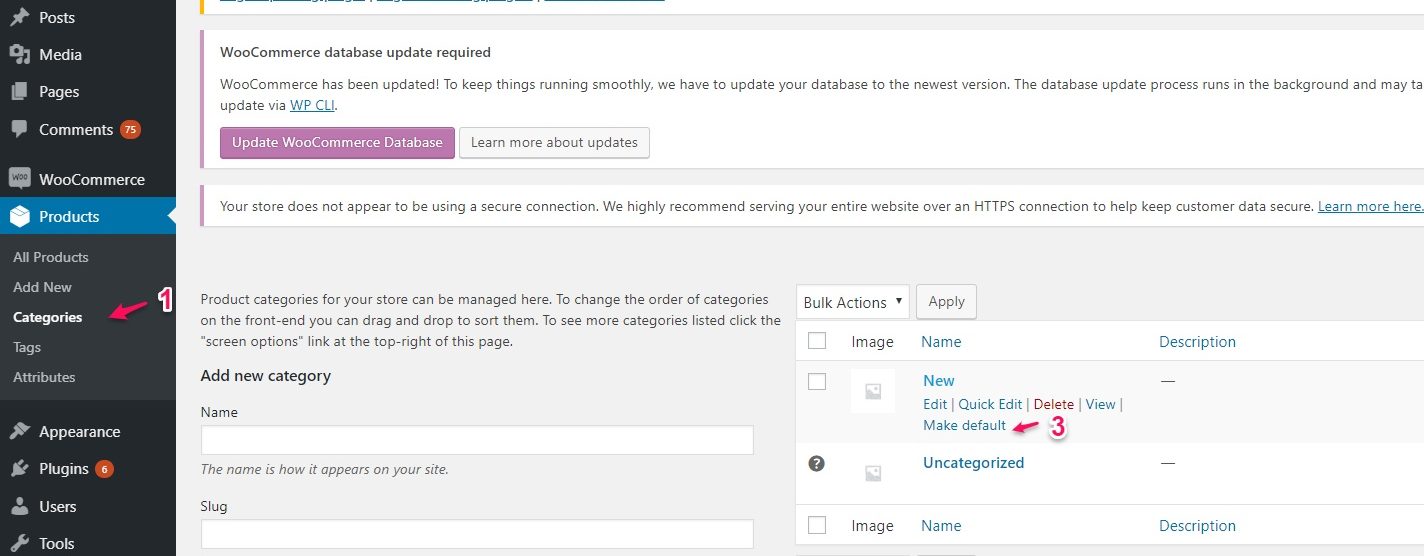
- Locate Uncategorized and click Delete
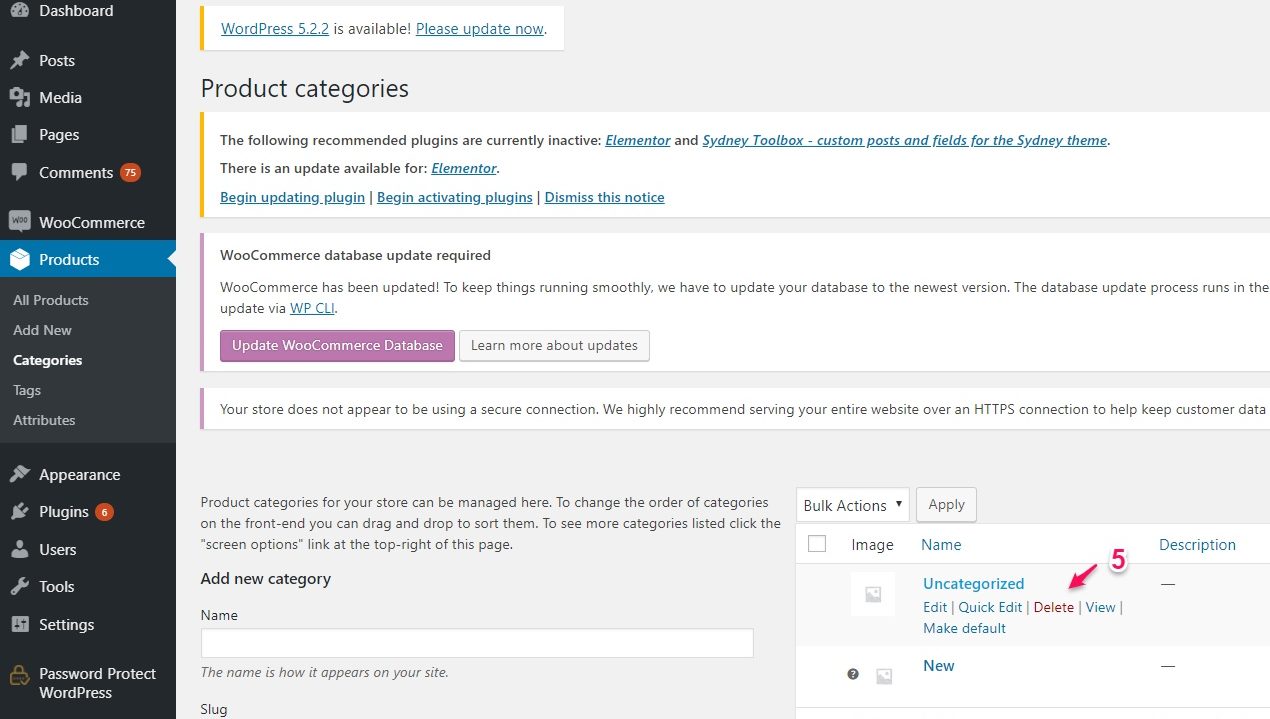
How to speed up the WooCommerce website?
Follow this ultimate guide to speed up your WooCommerce website, which contains 18 effective techniques to help you achieve a high-speed score.
How to update the WooCommerce database?
Here are the steps to update your database:
- Login to your Dashboard via SSH.
- Access the root directory of your site using this command. Replace example.com with your site’s domain.
cd ~/sites/example.com
- Finally, update the database using WP-CLI.
wp wc update
If the update is successful, you will see something like this:
Calling update function: wc_update_320_american_states
Calling update function: wc_update_320_db_version
Success: 2 updates complete. Database version is 3.2.0
What is the shipping class in WooCommerce?
A shipping class is used to group products of a similar type. Some shipping methods utilize it to provide different rates to different classes of products.
That’s all! Hopefully by now you would have learned everything you need to know about building, deploying, and managing a successful online shop with WooCommerce. If ever you get stuck, we are always here to help you.